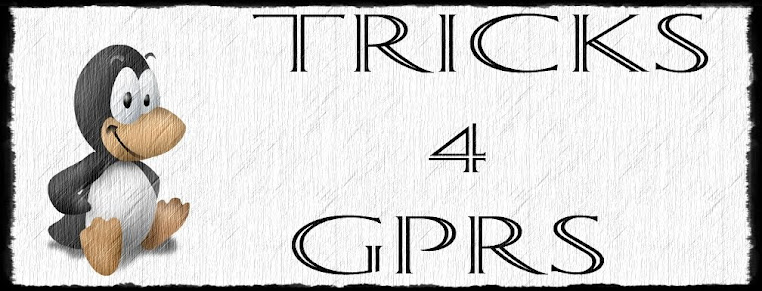Hello friends, here are Some New Type of Browsers TeasharK and Yo Yo Browsers free with mobile office. not much used by people Hence are Superfast .then there's An E Buddy A messenger client , and a Streaming App YourTube its still not used by anyusers for Free I have tried adding it the CGI do post your reviews about all the apps
I have added pretty New Proxies for All the Apps to reduce the Overloading On Previous proxy server..
I have added pretty New Proxies for All the Apps to reduce the Overloading On Previous proxy server..
Here's Your Tube And Yo Yo Browser
Your Tube is my Own Managed App so just Use them and Enjoy well, yourtube may not work on some phones so please wait for sometime i will release its Improved version soon...